Per Microsoft's TechNet Library, Exchange 2013 Unified Messaging (UM) has the following concatenated list of features for end users that are of interest for this post:
- Play on Phone The Play on Phone feature lets UM-enabled users play voice messages over a telephone. If the user works in an office cubicle, is using a public computer or a computer that isn't enabled for multimedia, or is listening to a voice message that's confidential, they might not want to or be able to listen to a voice message through computer speakers. They can play the voice message using any telephone, including a home, office, or mobile telephone.
- Voice mail form The voice mail form resembles the default email form. It gives users an interface for performing actions such as playing, stopping, or pausing voice messages, playing voice messages on a telephone, and adding and editing notes. The voice mail form includes the embedded Windows Media Player and an Audio notes field. The embedded Windows Media Player and notes field are displayed in either the Reading Pane when users preview a voice message or in a separate window when they open the voice message. If users aren't enabled for Unified Messaging, or if a supported email client hasn't been installed on the client computer, they view voice messages as email attachments, and the voice mail form isn't available.
Here is a screenshot of how this is supposed to look:
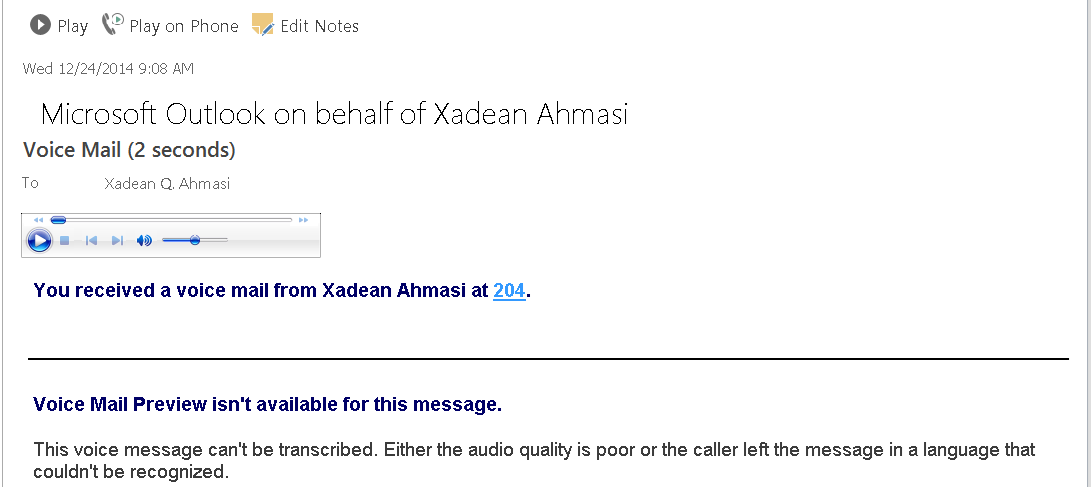
PROBLEM
========
I encountered a scenario where users who had UM enabled mailboxes on an Exchange 2010 platform and were migrated to Exchange 2013 did not have these features when a voice message (VM) was received in Outlook 2013 full desktop client (incidentally, these features were available for the same users via Outlook Web App). They did get the message with a MP3 attachment and voice mail preview (Automatic Speech Recognition (ASR) where users see the voice message text displayed in an email message). See screenshot below for an example on how this appears.
![]()
RESOLUTION
============
When I tried to play VM in Outlook, got the following error: "This file cannot be previewed because there is no previewer installed for it". When I downloaded the attachment to the desktop and tried to play the same, it worked fine. Checked in control panel => Default Program => "Associate a file type or protocol with a program" and found default application for mp3 files is set to "HP MediaSmart Music Main Program". Changed this to "Windows Media Player" (WMP). Re-launched Outlook client. Found attachment shows with WMP icon. Clicked on attachment and found it gets played in WMP now.
Still "Play on Phone" option is missing in Outlook. We did Test Email Autoconfiguration and found that we were getting the Unified Messaging Service URL. Went to Outlook client--> File--> Options--> Add-Ins and verified that the Microsoft Exchange Add-In is in Active application Add-Ins. UmOutlookAddin.dll was also linked to it.
Created the following Registry entry:
HKCU\Software\Microsoft\Office\Outlook\Addins\UmOutlookAddin.FormRegionAddin#sthash.zB7c4hpD.dpuf
DWord : LoadBehavior
Value : 3
Closed and reopened Outlook and "play on Phone" option was still not there. We created a new outlook profile for the same user and tested... same issue.
Tested on a Windows 7 (64-bit) machine with Outlook 2013 and had the same issue (my machine is running Windows 8.1 (64-bit) with Outlook 2013).
Finally, we enabled another user for UM and tested. The voice mail form appeared accurately with the embedded WMP and "play on phone" options. We then disabled and re enabled UM for a couple of users and then all these users were able to see the feature options now.
In summary, we needed to disable UM and re-enable UM for users whose mailboxes were migrated over from Exchange 2010 to Exchange 2013 in order for these features to appear in the voice mail form on the Outlook 2013 client.
KNOWLEDGE BASE ARTICLES
=============================
Play on Phone
http://technet.microsoft.com/en-us/library/dn205136(v=exchg.150).aspx
Configure Lync Server 2013 to work with Unified Messaging on Microsoft Exchange Server
http://technet.microsoft.com/en-us/library/gg398193.aspx
Deploying Exchange 2013 UM and Lync Server overview
http://technet.microsoft.com/en-us/library/bb676409(v=exchg.150).aspx
Configure Unified Messaging on Microsoft Exchange for Lync Server 2013
http://technet.microsoft.com/en-us/library/gg398129.aspx